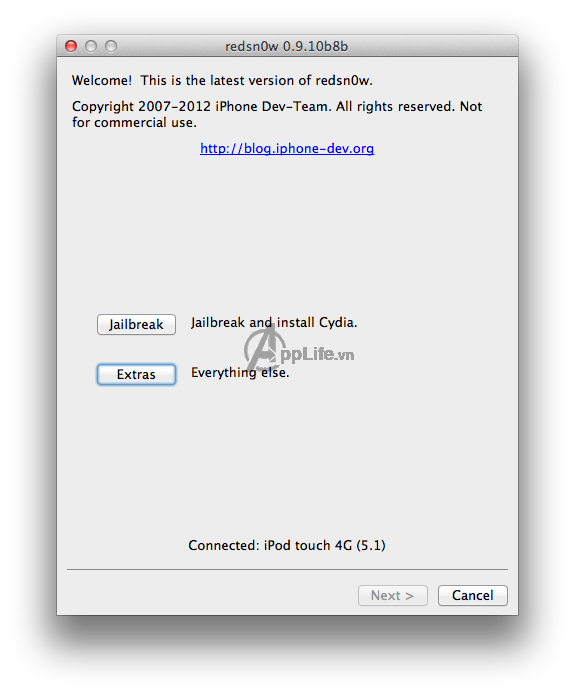Thursday, August 30, 2012
ViewFlipper with Animation
ViewFlipper is a simple ViewAnimator that will animate between two or more views that have been added to it. Only one child is shown at a time. If requested, can automatically flip between each child at a regular interval.


Using a Slide Transition with the Android ViewFlipper
Github Repo
If your app only has one View, your app is probably pretty boring. However, if you’re building an interesting app you’ll probably have to switch between multiple Views, maybe go back and forth and have some nice animations. You could write your animations and manually do the transitioning yourself but once you get more than 2 or so Views that’s gonna get tough to keep up with (and messy!). Fortunately the ViewFlipper solves this problem quite nicely.
Step 1.
Let’s start all the way at the beginning, File -> New Android Project. Feel free to use your own Application and Package Names but make sure you tell it to create a MainActivity. This will be the Activity that controls the transition between Views.
If your app only has one View, your app is probably pretty boring. However, if you’re building an interesting app you’ll probably have to switch between multiple Views, maybe go back and forth and have some nice animations. You could write your animations and manually do the transitioning yourself but once you get more than 2 or so Views that’s gonna get tough to keep up with (and messy!). Fortunately the ViewFlipper solves this problem quite nicely.
Step 1.
Let’s start all the way at the beginning, File -> New Android Project. Feel free to use your own Application and Package Names but make sure you tell it to create a MainActivity. This will be the Activity that controls the transition between Views.
Monday, August 13, 2012
Use AppLaud to Create a Web App Project, Run it on a Device or Simulator
*Primer tutorial for MDS AppLaud 1.2 Eclipse Plugin for PhoneGap for Android
The first Two-Minute Tutorial (TMT0) presents in detail the steps to create a new project, understand project and file contents, enable and review JSLint settings, and run the app on a device or simulator. Users who have already run a PhoneGap app from Eclipse may prefer to skip to TMT1. The MDS AppLaud Plugin includes 5 demo projects ready to run out-of-box.
This tutorial uses the basic PhoneGap demo. See all 5 demo apps included with AppLaud.
Prerequisites
AppLaud Plugin Intro Video
This tutorial uses the basic PhoneGap demo. See all 5 demo apps included with AppLaud.
Prerequisites
- Installation of the latest MDS AppLaud plugin fromhttp://www.mobiledevelopersolutions.com/
- If you have not successfully installed Eclipse and the plugin (Eclipse Helios, ADT, etc) see instructions here:http://www.mobiledevelopersolutions.com/home/start
- If you encountered problems during installation or have questions, please join the google group and post any questions or comments: http://groups.google.com/group/eclipse-plugin-for-phonegap
Part 1 Use Project Creation Wizard to create new Web App Project
[Android PhoneGap] Getting Started with AppLaud - The Detailed Version
Complete installation steps
1&2. If you don't yet have the Android ADT set up click here.
3. Install MDS AppLaud 1.2 Phonegap for Android plug-in
3. Install MDS AppLaud 1.2 Phonegap for Android plug-in
- From Eclipse ADT, Select Help -> Install New Software
- Click Add to enter a new Repository site
- The Name field is optional, "MDS AppLaud 1.2" suggested
- In Location, enter the download site: http://svn.codespot.com/a/eclipselabs.org/mobile-web-development-with-phonegap/tags/r1.2/download
- Select OK
- Select the New Site and Check the box to the left of PhoneGap for Android
- Click Finish and Follow the prompts
Friday, August 10, 2012
PHP User online tutorial
This tutorial show you php script that count how many users are active on your site.
Overview
In this tutorial, create 1 PHP file for testing this code.
1. user_online.php
Steps
1. Create table "user_online" in mysql in database "test".
2. Create file user_online.php.
1. user_online.php
Steps
1. Create table "user_online" in mysql in database "test".
2. Create file user_online.php.
[ TUTORIAL ] jailbreak with Redsn0w iOS5.1.1
Trước khi thực hiện, bạn cần sao lưu thiết bị qua iTunes (gắn thiết bị vào máy, bật iTunes, click phải chuột vào tên thiết bị trong iTunes và chọn Backup).
- Download Redsn0w 0.9.10b8b (lựa chọn phiên bản cho: Mac OS X hoặc Windows)
- Nâng cấp lên iOS 5.1.1 (hoặc tải trực tiếp iOS 5.1.1 và sử dụng iTunes để nâng cấp)
- Tải iOS 5.1xuống máy (chọn phiên bản phù hợp với thiết bị đang sử dụng) và đặt ở Desktop hoặc chỗ nào để bạn có thể dễ dàng tìm thấy, chúng ta cần phiên bản iOS 5.1 để có thể jailbreak iOS 5.1.1
- Click chạy “Redsn0w” và nhấn chọn “Extras”
Friday, August 3, 2012
Apache Tomcat Eclipse Integration
Apache Tomcat makes hosting your applications easy. The Eclipse IDE makes development easy. It's simple math. If you haven't integrated Tomcat into your Eclipse environment, you're losing out on some great enhancements to your development process.
Imagine being able to write a new servlet, deploy it to a Tomcat server, test it, make changes, redeploy, and restart Tomcat - all within Eclipse, all without editing a single XML file by hand. Time-saver? Sanity-preserver? All of the above? You bet. Here's an easy guide to getting Tomcat and Eclipse working together, from installing the Tomcat plug-in, to configuring your first server.
In the interest of simplicity, this tutorial assumes that you've already installed:
- a JDK of version 1.4.2 or higher
- the Tomcat version of your choice (version 5.5.x or higher is recommended)
- Eclipse 3.1 or higher, along with the EMF (Eclipse Modeling Framework), GEF (Graphical Editing Framework), and JEM (Java EMF Model) components
If you need more information on installing these items, visit the Eclipse and Apache Tomcatdocumentation pages. And to make your Apache Tomcat environment enterprise ready, learn more about Tcat, the leading enterprise Apache Tomcat application server.
Installing Tomcat 7.0.x on OS X
Tomcat 7 is the first Apache Tomcat release to support the Servlet 3.0, JSP 2.2, and EL 2.2 specifications. Please note that Tomcat 7 requires Java 1.6 or better, but that shouldn’t be a problem, if you are running OS X 10.5 or 10.6.
 On OS X 10.7 (Lion) however, Java is initially not installed anymore. You can find the installer on Apple’s support sidehere or follow this installation guide, provided by Adobe. Whatever you do, when opening Terminal and running java -version, you should see something like this.
On OS X 10.7 (Lion) however, Java is initially not installed anymore. You can find the installer on Apple’s support sidehere or follow this installation guide, provided by Adobe. Whatever you do, when opening Terminal and running java -version, you should see something like this.java version "1.6.0_31"
Java(TM) SE Runtime Environment (build 1.6.0_31-b04-415-11M3646)
Java HotSpot(TM) 64-Bit Server VM (build 20.6-b01-415, mixed mode)Here are the easy to follow steps to get it up and running on your Mac
Thursday, August 2, 2012
How To Use UIScrollView to Scroll and Zoom Content
This is a blog post by iOS Tutorial Team member Matt Galloway, founder of SwipeStack, a mobile development team based in London, UK.
UIScrollViews are one of the most useful controls in iOS. They are a great way to present content larger than a single screen, and there’s a lot of tips and tricks about using them you should know!
In this tutorial you’ll learn all about UIScrollViews, from beginning to advanced. You’ll learn:
- How to use a scroll view to view a very large image.
- How to keep the scroll view’s content centered while zooming.
- How to embed a complex view hierarchy inside a UIScrollView.
- How to use UIScrollView’s paging feature in conjunction with the UIPageControl, to allow scrolling through multiple pages of content.
- How to make a “peeking” scroll view that gives a glimpse of the previous/next page as well as the current page.
- And much more!
This tutorial assumes some familiarity with Objective-C and iOS programming. If you are a complete beginner, you may wish to check out some of the other tutorials on this site first.
This tutorial also assumes that you know how to use Interface Builder to add new objects to a view and connect outlets, so make sure that you do. Further, this tutorial uses a storyboard. You’ll want to get familiar with them if you aren’t already, perhaps by reading the Storyboards tutorial on this site.
Lastly, I’ll be using Xcode 4 in this tutorial, so make sure you’re fully updated to the latest version available through the Mac App Store.
Getting Started
Fire up Xcode and create a new project with the iOS\Application\Single View Application template. EnterScrollViews for the product name, enter the company identifier you used when creating your App ID, leave the class prefix blank, set device family to iPhone, and make sure that Use Storyboards and Use Automatic Reference Counting are checked (but leave the other checkboxes unchecked):

Click Next and choose a location to save your project.
Wednesday, August 1, 2012
Change Mac OS X 10.7 Lion Login Screen With Loginox
We have covered a handful of tools to tweak with Mac OS X 10.7 Lion native utilities and UI elements; some worth noting tweaking applications are, Deeper 1.4 (tweaks with Mac Lion native utilities), Docker (customizes system dock), Lauchpad-control (hides Launchpad applications), Reverse Scroller (customizes Mac Lion default scrolling behavior), and Lion Tweaks (toggles Mac Lions exclusive features On/Off). Today we discovered Loginox, which lets you tweak with Mac OS X Lion login screen. Since Mac OS X Lion login screen is a complete rewrite of Mac Snow Leopard login screen, many tweaks contrived for previous versions of Mac doesn’t work on Mac OS X Lion. Loginox not only replaces the default background of Mac OS X Lion login screen with specified background image but allows you to change the Apple logo as well.
Changing Mac OS X Lion login screen with Loginox is easy. Launch the application and drag the image, which you want to use as login screen, over New Login image section. Now click Set new Login image and enter administrator password to change the default login screen.

Changing Mac OS X Lion login screen with Loginox is easy. Launch the application and drag the image, which you want to use as login screen, over New Login image section. Now click Set new Login image and enter administrator password to change the default login screen.

Change Login Screen Background In Mac OS X Lion 10.7.4 [Tip]
Mac OS X 10.7.4 has more than just the new version of Safari; it comes with added support for RAW images and fixes quite a number of issues, including one with the Reopen windows when logging back in option. One of the many things you may have experienced after upgrading to 10.7.4 is that the login screen is no longer the customized one that you had. For those of you who tried Mac tweakers like Deeper and Loginox (which are the ones that we tried, to no avail), they failed to change the login background. Did OS X 10.7.4 break Mac tweakers? Not exactly, it’s just changed where it keeps the background files, and is one reason why you are having difficulty changing the login background. Here’s how you can restore it to what it was before the upgrade.


Lion Designer: Change Mac Lion Mission Control, Dashboard & Launchpad Background Image
Mac OS X 10.7 Lion comes with a number of new features and utilities including revamped Dashboard & Login screen, Launchpad and Mission Control. Although Mac OS X Lion lets you customize these utilities, it doesn’t provide a convenient option to change their color scheme and background images. Take Launchpad for an instance, the only way to change the Launchpad background image is by changing the desktop wallpaper. Mac OS X Lion doesn’t allow users to choose a separate background image for Launchpad. Similarly, Mission Control, Login Screen and Dashboard background images can’t be changed unless you fiddle around with their configuration files and replace the default images present in Resource folder with custom ones.
Lion Designer is a tweaking app for Mac OS X 10.7 that comes packed with features to change background images of Mac OS X Lion Dashboard, Launchpad and its folder icons, Mission Control and Login Screen. It lets you change these native utilities’ backgrounds with a single click. Additionally, you can revert to original skins by using the Reset button. The main interface shows the current skins of supported apps with option to change the skin and reset to original skin. It includes some complementary features such as Show/Hide Library folder and Desktop Icon. To change the background of Mac OS X utility, click change, select the custom background and then hit Apply. It requires administrative privileges to make the changes, so you need to enter administrator password to change the selected utility background image.

Lion Designer is a tweaking app for Mac OS X 10.7 that comes packed with features to change background images of Mac OS X Lion Dashboard, Launchpad and its folder icons, Mission Control and Login Screen. It lets you change these native utilities’ backgrounds with a single click. Additionally, you can revert to original skins by using the Reset button. The main interface shows the current skins of supported apps with option to change the skin and reset to original skin. It includes some complementary features such as Show/Hide Library folder and Desktop Icon. To change the background of Mac OS X utility, click change, select the custom background and then hit Apply. It requires administrative privileges to make the changes, so you need to enter administrator password to change the selected utility background image.

How To Disable Elastic Scrolling In Mac OS X Lion [Tip]
iOS devices have a very neat little trick to their scrolling, known as ‘elastic scrolling’, that is, if you continue to scroll past the end of a page or try to scroll upwards more than you can, there is a limit to which you can do that before the page or app snaps back to the bottom or top of the window. The utility behind this isn’t exactly clear (we believe it to be purely aesthetic), but it has been mimicked in OS X Lion. If you aren’t fond of trying to see just how low you can drag the page before it snaps back, you can disable this feature with a simple Terminal command. Read on for details.

Launch Terminal and enter the following command:

Launch Terminal and enter the following command:
Lăn chuột - Scrolling trong Mac OS bị ngược ?
Giải pháp thay thế cho chúng ta đã có:

Scroll Reverser is a free app for Mac OS X that reverses the direction of scrolling. You can use it with OS X Tiger, Leopard and Snow Leopard to make your scrolling match the 'natural scrolling' in Lion.
On OS X Lion, use it to customise scrolling behaviour beyond what is possible in system preferences, for example to reverse the mouse but not the trackpad. It is also useful for getting Wacom tablets to scroll properly on Lion.
Download Scroll Reverser (v1.5.1, released March 12, 2012)
Scroll Reverser

Scroll Reverser is a free app for Mac OS X that reverses the direction of scrolling. You can use it with OS X Tiger, Leopard and Snow Leopard to make your scrolling match the 'natural scrolling' in Lion.
On OS X Lion, use it to customise scrolling behaviour beyond what is possible in system preferences, for example to reverse the mouse but not the trackpad. It is also useful for getting Wacom tablets to scroll properly on Lion.
Download Scroll Reverser (v1.5.1, released March 12, 2012)
Mac Lion 10.7 - Tuỳ biến Mac mà không cần đến terminal
Mac users, like Windows users, can tinker around their system files and modify the default settings, but not everyone is well versed in executing Terminal commands without doing serious damage. That leaves many people wanting to customize their OS, but lacking the ability to do so easily. Lion Secrets is a Mac app that makes these modifications easier. The app gives you an easy-to-use graphical interface, while executing Terminal commands at the back end to reflect any changes that you want to make. The app allows you to modify both startup programs, system preferences, alerts and appearance in Mac OS X Lion.
Once installed, go to the Mac Secrets tab, which is divided into two parts. On the left, you can see all items that you can modify categorized by function. The app features six categories: General, Dock, Finder, Mail, Safari & Screen Capture. When you select a category, further customization options get listed to the right. The General category allows you to disable the zoom animations when a new window is launched, unhide the user library folder, and allows keys (letter keys) to repeat. Additionally, you can modify the scroll bars, so that they are always visible regardless of whether or not a window is being scrolled.

Once installed, go to the Mac Secrets tab, which is divided into two parts. On the left, you can see all items that you can modify categorized by function. The app features six categories: General, Dock, Finder, Mail, Safari & Screen Capture. When you select a category, further customization options get listed to the right. The General category allows you to disable the zoom animations when a new window is launched, unhide the user library folder, and allows keys (letter keys) to repeat. Additionally, you can modify the scroll bars, so that they are always visible regardless of whether or not a window is being scrolled.

Mac OS X 10.7 Lion - Sửa đổi Dock với Docker nhanh gọn

Since Mac OS X offers a very limited set of options to change different elements of system dock, including, position, icon size, application window minimize effect, etc, many users rely on 3rd party tools to change dock layout as well as its appearance. If you’ve been hanging around multiple tools to overhaul Mac system dock, have a look at Docker. Unlike other dock tweaking tools, Docker is an all-in-one system dock tweaker that caters to almost everything related with dock ranging from Dock Style, Icons, Indicator Style, docked application separator, 2D and 3D Dock Style, Standard and magnified size of items in dock, Disable bouncing icons, Hide in-active applications and more.
Recently it got updated with Mac OS X 10.7 Lion dock tweaks, which includes, enable/disable indicators for active applications while including updated 3D dock files and indicators provided with Mac OS X Lion.
Subscribe to:
Comments (Atom)
Popular Posts
-
I spent a long time to config them. so tired, but now it run very good. It's work. Step 1: Download Source PhoneGap at PhoneGap.com...
-
Để chuyển 1 file .app sang .ipa đầu tiên các bận cần có là 1 file .app, trong hướng dẫn mình sử dụng file Tuvi.app 1. Mở xcode len 2. Men...
-
Trong bài này mình sẽ giới thiệu với các bạn về lập trình Socket(bài này mình chỉ nói đến lập trình Socket cho TCP/IP) trong Android. Lập ...
-
Xử lý ngày tháng trong PHP Trừ ngày $date = "2009-03-02"; $new_date = strtotime ( '-2 day' , strtotime ( $date ) ) ; ...